Tips:
Have you noticed that you can change the background on your Zoom meeting?
Below are the steps needed once you have joined a meeting:
- Click on the Drop Down Arrow next to the video camera icon at the bottom of your screen
- Select the option for Virtual Background
- You can select from a few samples provided OR you can upload an image from your computer
A couple of things to consider:
- If choosing your own, be sure to select a large image so it doesn't become blurry or pixelated. I would try to keep the size above 800x800 pixels when searching on Google.
- From what I can tell, you need to Zoom desktop client installed on your computer to use this feature.
- It works best if you have a green screen or solid colors behind you. Just be careful that you aren't wearing the same colored shirt as the wall or you might disappear!
Here is an additional resource to walk you through troubleshooting video backgrounds.
Looking for other Zoom tips and tricks? Check out Zoom's video tutorials here. Here is a pretty good Youtube video as well that walks you through many features and settings.
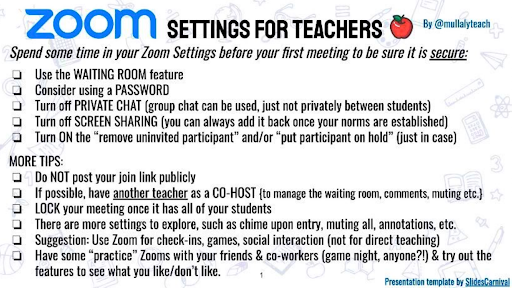
Avoiding Disaster
As we all transition to using zoom and other platforms for online meetings a new phenomenon is occurring that some are calling “Zoom Bombing”. Essentially this is when an uninvited person joins your meeting because you did not secure the meeting link with a password for entry or by “locking” the room once the meeting started.
Article: Holding Class on Zoom? Beware of These Hacks, Hijinks and Hazards
Follow these tips to keep your Zoom room safe:

A little Zoom Humor:
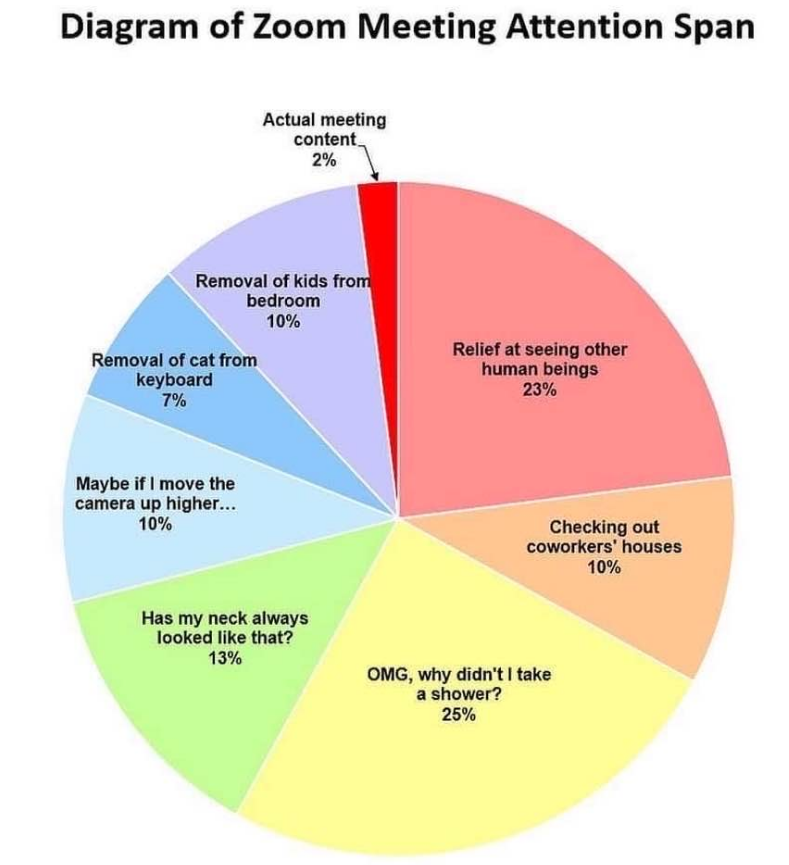
Written by Wendy Zdeb, MASSP Executive Director